Dahua HD Wi-Fi Network Camera
Product Appearance


Please refer to the following sheet for more details about each port
|
SN |
Name |
|---|---|
|
1 |
Lens |
|
2 |
MIC |
|
3 |
Reset/WPS button |
|
4 |
Micro SD card slot |
|
5 |
Network port |
|
6 |
Power port |
|
7 |
Indicator light |
|
8 |
Loudspeaker |
Sheet 2-1
Note:
For reset, long press for 8 seconds and then the light off; For WPS, one quick press.
Please refer to the following sheet for more details about status of indicator light.
|
Device status |
Indicate light status |
|
Red light spinning |
Booting, device malfunction, fail to boot up |
|
Green light spinning |
Booting completed, await wifi config, enter smart config status; |
|
Green light breathing |
Wifi smart config in progress, including WPS, management frame and etc. |
|
Blue light spinning |
Wifi connection succeeded, operate normally. |
|
Red and green lights flash alternately |
Device upgrade |
|
Yellow light breathing |
Network connection failure or disconnection after network connection success. |
|
Red light breathing |
Alarm or SD card malfunction |
Sheet 2-2
Operate by Easy4ip APP
Step 1
Power on the device with power adapter.
Step 2
Connect your smart phone to your WiFi network. Scan the “Easy4ip APP”
QR on the packing box, download and install the Easy4ip APP.
Step 3
Open Easy4ip APP (take IOS as an example), tap login to login the APP (Please register for first use).
Step 4
Tap “+” to add devices.
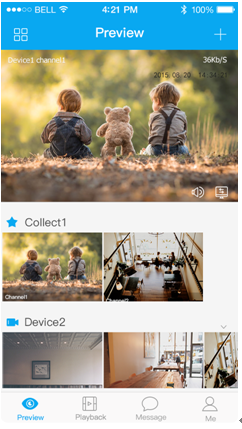
Step 5
Choose “Wireless”

Step 6
Name the camera and scan the QR code on camera.

Step 7
Input the Wi-Fi password.

Step 8
Waiting for 60s to finish the Wi-Fi connection.

Note: If you want to change the Wi-Fi signal,
please reset the camera to factory default and repeat step 5-8
Operate by DMSS APP
Step 1
Power on the camera.
Step 2
Connect iphone to a WiFi signal.
Step 3
Open DMSS (downloaded from APP Store), choose Device Manager.

Step 4
Click “+”, then choose “WiFi configuration”.

Step5
Input a device name and scan the QR code on camera, then “next”.

Step 6
Input the WiFi password, then “next”.

Step 7
Connection succeeds.

Note:
Please try again or check the WiFi password if it failed.
The WiFi configuration will be closed if activating WPS function,
Please reset the device if you still need to configure WiFi via DMSS App.


 留言列表
留言列表