海康cms觀看hik-connect畫面
進入IVMS-4200→點選設備管理
→按添加設備類型

勾選監視畫面設備

新增後會多一個→監視畫面設備

點選監視畫面設備→區域改成台灣

按登入 輸入之前在hik-connect申請的帳號及密碼

若用手機申請前面要加886
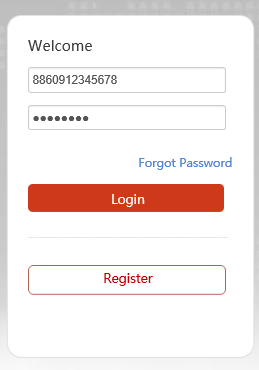
登入後畫面:

將設備匯入群組:

即可在主螢幕即時監控觀看

A Hik-Connect account is required in order to
add a Hikvision device to the iVMS4200 using the Cloud P2P service.
A Hik-Connect P2P device,
is a device that is registered to dev.
hik-connect.com using the Hik-Connect P2P service
The Hik-Connect P2P service
must be enabled on the NVR, DVR or IP Camera
first prior to adding to the iVMS4200 software.
How to Add a Hik-Connect P2P device Using the iVMS-4200
You will need to have the latest version of
iVMS4200 software downloaded and installed on your PC.
You can download from the
http://tech.hikvisionusa.com or
http://www.hikvision.com website
You will need a valid email address and
access to that email address for verification purposes
From the control panel of the iVMS4200 software
click on device management

Click on Add New Device Type [2] from the left menu
Place a check in the Hik-Cloud P2P device box. [3]
Click OK [4]

NOTE: There are two tabs under the device management.
The images above are from the server tab.
The Organization area is all of your different device types.
You may already have Hik Cloud P2P Device as an option
Select Hik Cloud P2P device[5]from the Organization menu
on the left hand side.
Click on the Login button[6] at the top of the page.
A Login Hik-Cloud P2P window [7]
appears. Input your Hik Cloud P2P Account [8] name and Password[9] .
Click the Login button [10]

NOTE:
If you do not have a Hik-Connect or Hik-Cloud P2P account
please see how to create a Hik-Connect account
using the 8 9 10 iVMS4200 documentation for more information.
When you are successfully logged into your
Hik-Connect Account you will see your account name here [11]
Click on add device button[12] at the top of the page.
Enter serial number and verification code[13]
in the corresponding fields.
Click OK button. [14]

A device, model number and serial number[15] ,
will appear on the list when you have successfully
added a Hik-Connect P2P device.

A group of your cameras will be created using the
Hik-Connect Account Name [16] .
You will find the group on the Main View tab

NOTE: When importing a Hik-Connect P2P device
into the iVMS4200 software,
the group will be automatically added by default.
16 15 The group may not have any channels imported,
please refer to iVMS4200 manual for
how to add channels to groups.
How to Set up Hik Connect Function in iVMS 4200:



 留言列表
留言列表