Dahua SmartPSS Access
SmartPSS integrates access control device with effective management and configure of device.
It achieves modularization of access business and integrates access with video link and e-map.
Note:
Access controller must be added into SmartPSS client, please refer to device adding steps in Ch 3.5.
Access device default port no.: 37777, username: admin, password: 123456.
Added access controller are all configured in SmartPSS device, please see:
- General-Network (refer to Ch 3.6.1.1), support device IP setup.
- System Maintenance-User (refer to Ch 3.6.4.1), support device password setup.
- System Maintenance-System Maintenance (refer to Ch 3.6.4.2), support device time setup and upgrade.
After device is added, in SmartPSS client Access interface, in device tree on the left, device tree is auto created.
In BASIC area in homepage, click  to enter Acess interface.
to enter Acess interface.
Console
In Access interface, you can click  on the left to enter Console interface
on the left to enter Console interface
which can monitor and control all access control devices. in follow below
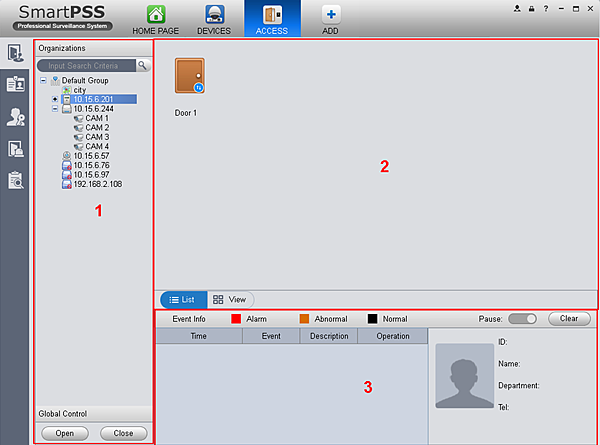
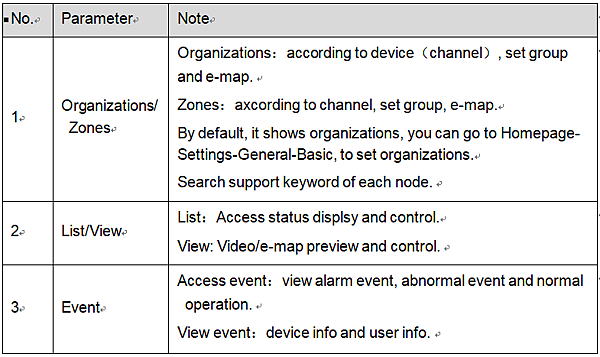
Organizations/Zones
You can right click New Group at node,
to drag device or channel into different groups for management, and right click on node
in follow below
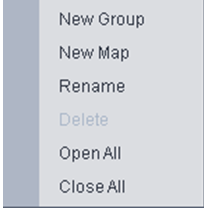
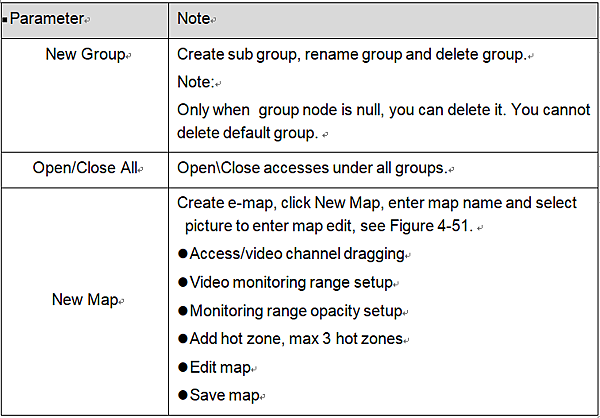
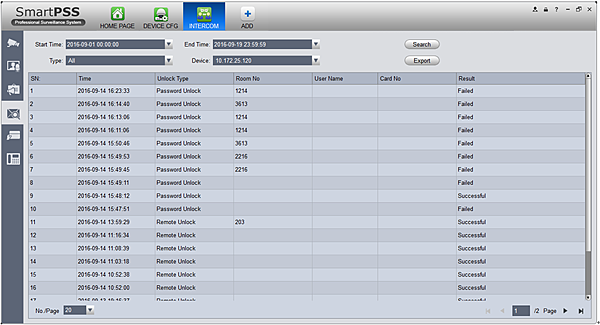
Figure-51
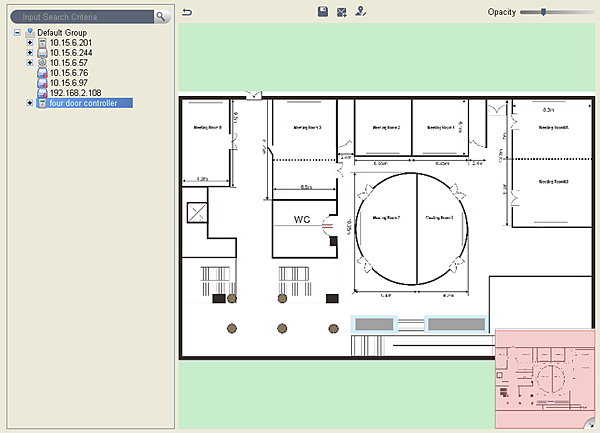
Figure-57
You can right click at access device node and operate device
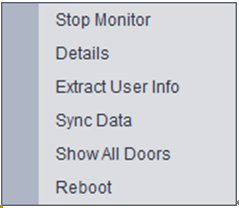
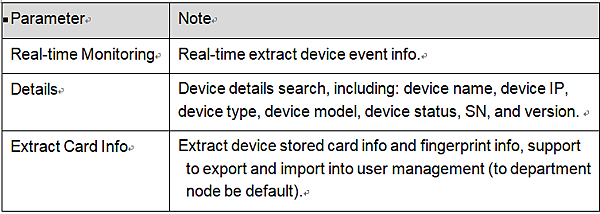
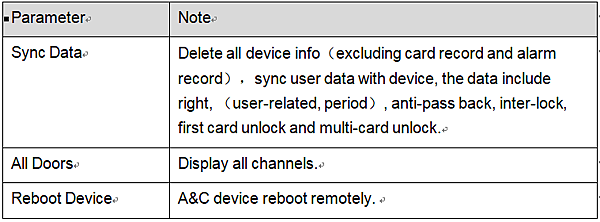
You can right click at access channel node, and operate device
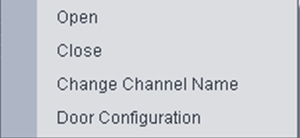
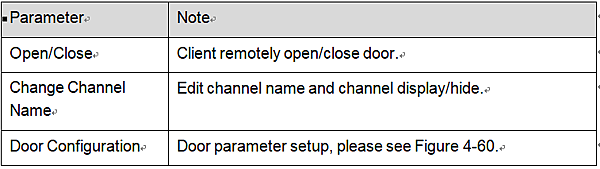
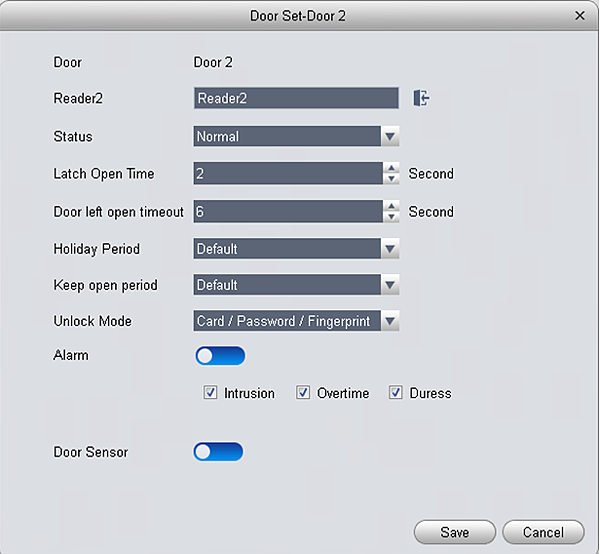
Figure-60
- Reader (card reader): support naming of reader, and setup of entry/exit status. The following is default setup.
- Single door one-way: 1 in 2 out.
- Dual door two-way: 1/3 in, 2/4 out.
- Four door one-way: 1/2/3/4 in
- Access status: normal, NO, NC
- Door lock hold time: 1s~600s.
- Door not locked timeout: 1s~9999s.
- NO period: within access period, door is normally open; close by default.
- NC period: within access period, door is normally clock; close by default.
- Holiday period: within access period, in holiday period, holiday period has priority; null by default.
- Unlock method: support card, password, fingerprint, card+password, card+fingerprint, card or password or fingerprint, by period.
Note:
When a door is set to multi-card unlock, unlock method is invalid, see Ch 4.6.3.17.
- By period: support Monday-Sunday, four periods per day, each period supports a different unlock method.
- Alarm enable:
Duress: forced to swipe card, alarm occurs
Intrustion: instrusion, alarm occurs
Timeout: door not locked, alarm occurs
- Sensor enable: door open status is judged according to door sensor
You can right click within tree range to achieve one-level directory grouping and tree sequence
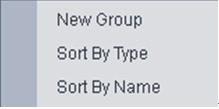
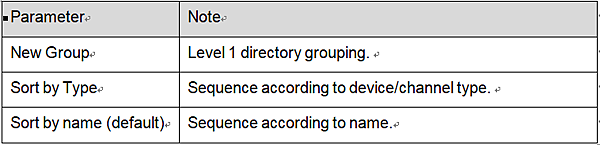
You can right click in e-map node, and edit, delete and rename e-map.
Global control can achieve one-click NO/NC of all access channels under emergency.
List/View
In list mode you can achieve access live preview and monitoring
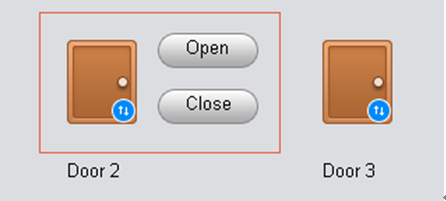
You can preview video and e-map in view mode
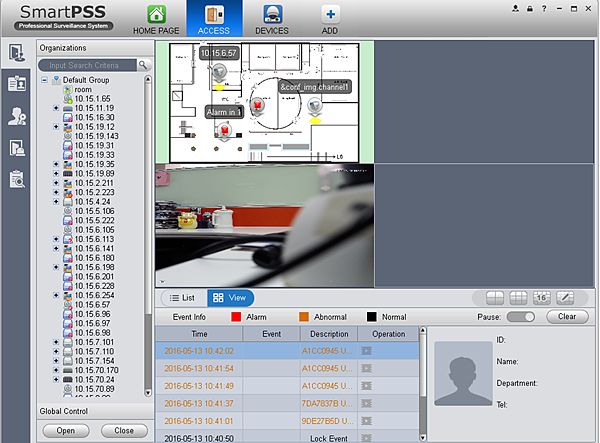
- Video preview: please refer to Ch 4.1.1.
- E-map preview: After you edit map, you can drag e-map into video window for preview. Scroll your mouse to zoom in/out; click (or move mouse to range within camera) camera icon on mao to open video, right click access control on mao to enable/disable access.
Right click in e-map preview window
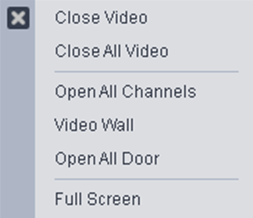
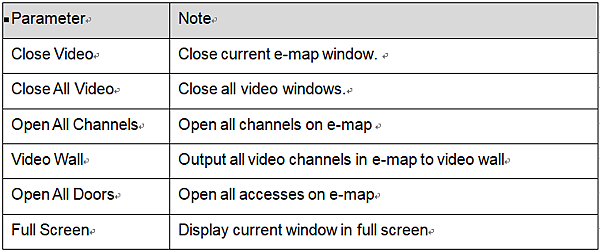



 留言列表
留言列表